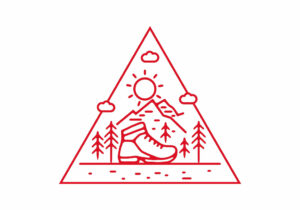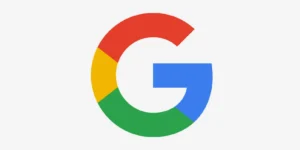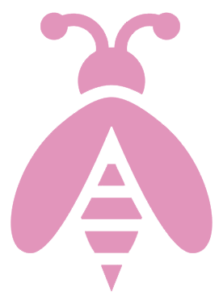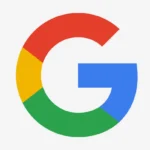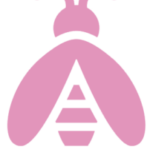The WordPress Heartbeat API is an essential feature in WordPress that facilitates real-time communication between the browser and the server. While it enables some useful functionality, such as auto-saving drafts and managing post lock notifications, it can also put a strain on your server resources when not properly managed.
This blog post will delve into the WordPress Heartbeat API, its advantages, potential downsides, and various ways to control it—including utilizing tools like LiteSpeed Cache.
What Is the WordPress Heartbeat API?
The Heartbeat API was introduced in WordPress 3.6 to enable periodic communication between your browser and the server. This happens via AJAX requests, allowing the system to perform time-sensitive operations such as:
- Auto-saving content while editing posts or pages.
- Notifying users when another person is editing the same post.
- Monitoring user activity in the admin dashboard.
The Heartbeat API uses admin-ajax.php to send these requests, typically every 15-60 seconds, depending on the context.
While the API is useful, its frequent requests can create performance issues on high-traffic sites or on shared hosting environments. Understanding how to control it is key to optimizing your WordPress site.
Why Should You Control the Heartbeat API?
Although the Heartbeat API is beneficial, it can negatively impact your website’s performance in several ways:
- Increased Server Load: Frequent AJAX requests can overload your server, especially on high-traffic websites.
- Resource Drain on Shared Hosting: If you’re using shared hosting, excessive Heartbeat activity might cause your site to hit resource limits.
- Battery Drain on Devices: For mobile users or laptops, frequent AJAX requests can consume more power.
By controlling the WordPress Heartbeat API, you can reduce unnecessary server requests and improve overall website performance without sacrificing functionality.
How to Control the WordPress Heartbeat API
Here are several methods to manage and control the WordPress Heartbeat API effectively.
1. Using LiteSpeed Cache
LiteSpeed Cache is a powerful WordPress optimization plugin that includes features to manage the Heartbeat API. Here’s how to use LiteSpeed Cache to control it:
- Step 1: Install and activate the LiteSpeed Cache plugin from the WordPress repository.
- Step 2: Go to the LiteSpeed Cache settings in the WordPress admin dashboard.
- Step 3: Navigate to the “Settings” > “Tuning” tab.
- Step 4: Locate the “Control Heartbeat” option. You’ll see settings to enable or disable the Heartbeat API entirely or modify its frequency.
With LiteSpeed Cache, you can:
- Reduce the Heartbeat frequency to lower server requests.
- Disable the Heartbeat API entirely on specific pages or areas, such as the dashboard.
LiteSpeed Cache provides granular control and integrates seamlessly with LiteSpeed servers, making it a top choice for performance optimization.
2. Using a Dedicated Heartbeat Control Plugin
Several plugins are specifically designed to manage the WordPress Heartbeat API. One popular option is Heartbeat Control by WP Rocket. Here’s how it works:
- Step 1: Install and activate the Heartbeat Control plugin.
- Step 2: Navigate to “Settings” > “Heartbeat Control.”
- Step 3: Configure the settings to:
- Disable the API on specific pages.
- Reduce the frequency of Heartbeat intervals (e.g., from 15 seconds to 60 seconds).
This method is user-friendly and ideal for users who want a straightforward solution without additional optimization features.
3. Manually Controlling the Heartbeat API via Code
If you prefer a code-based solution, you can control the Heartbeat API by adding a few lines of code to your theme’s functions.php file or a custom plugin.
To reduce the Heartbeat frequency:
add_filter('heartbeat_settings', 'custom_heartbeat_settings');
function custom_heartbeat_settings($settings) {
$settings['interval'] = 60; // Set to 60 seconds
return $settings;
}To disable the Heartbeat API on the admin dashboard:
add_action('init', 'disable_heartbeat', 1);
function disable_heartbeat() {
wp_deregister_script('heartbeat');
}This method requires some technical knowledge and should be used with caution to avoid unintended consequences.
4. Using a Performance Optimization Plugin
Plugins like WP Rocket and Perfmatters also include options to manage the Heartbeat API as part of their broader optimization toolset. These plugins provide:
- Intuitive user interfaces to adjust Heartbeat settings.
- Additional performance tweaks like lazy loading and script management.
If you’re already using one of these plugins, you can control the Heartbeat API without adding another tool to your WordPress site.
Best Practices for Controlling the Heartbeat API
- Understand Your Site’s Needs: Don’t disable the Heartbeat API entirely unless necessary, as it may impact essential features like auto-saving.
- Monitor Performance: Use tools like Google PageSpeed Insights or GTmetrix to analyze your site’s performance before and after making changes.
- Test Changes Carefully: Always test modifications on a staging site to ensure compatibility with other plugins and themes.
- Use LiteSpeed Cache on LiteSpeed Servers: If your hosting provider uses LiteSpeed servers, leverage LiteSpeed Cache for optimal performance.
Final Thoughts
The WordPress Heartbeat API is a powerful feature, but without proper management, it can lead to performance bottlenecks. Whether you choose LiteSpeed Cache, a dedicated plugin like Heartbeat Control, or a custom code-based approach, controlling the Heartbeat API can significantly improve your website’s speed and reduce server load.
By understanding your site’s requirements and employing one of the methods discussed above, you’ll ensure a balance between functionality and performance. For those using LiteSpeed servers, the LiteSpeed Cache plugin offers a comprehensive and efficient way to manage the Heartbeat API while optimizing other aspects of your WordPress site.
Take control of the Heartbeat API today and experience the difference in your website’s performance!